Publish the product in your TikTok Shop
On the product page, click "One-click release to TIKTOK" and select the store for publication.
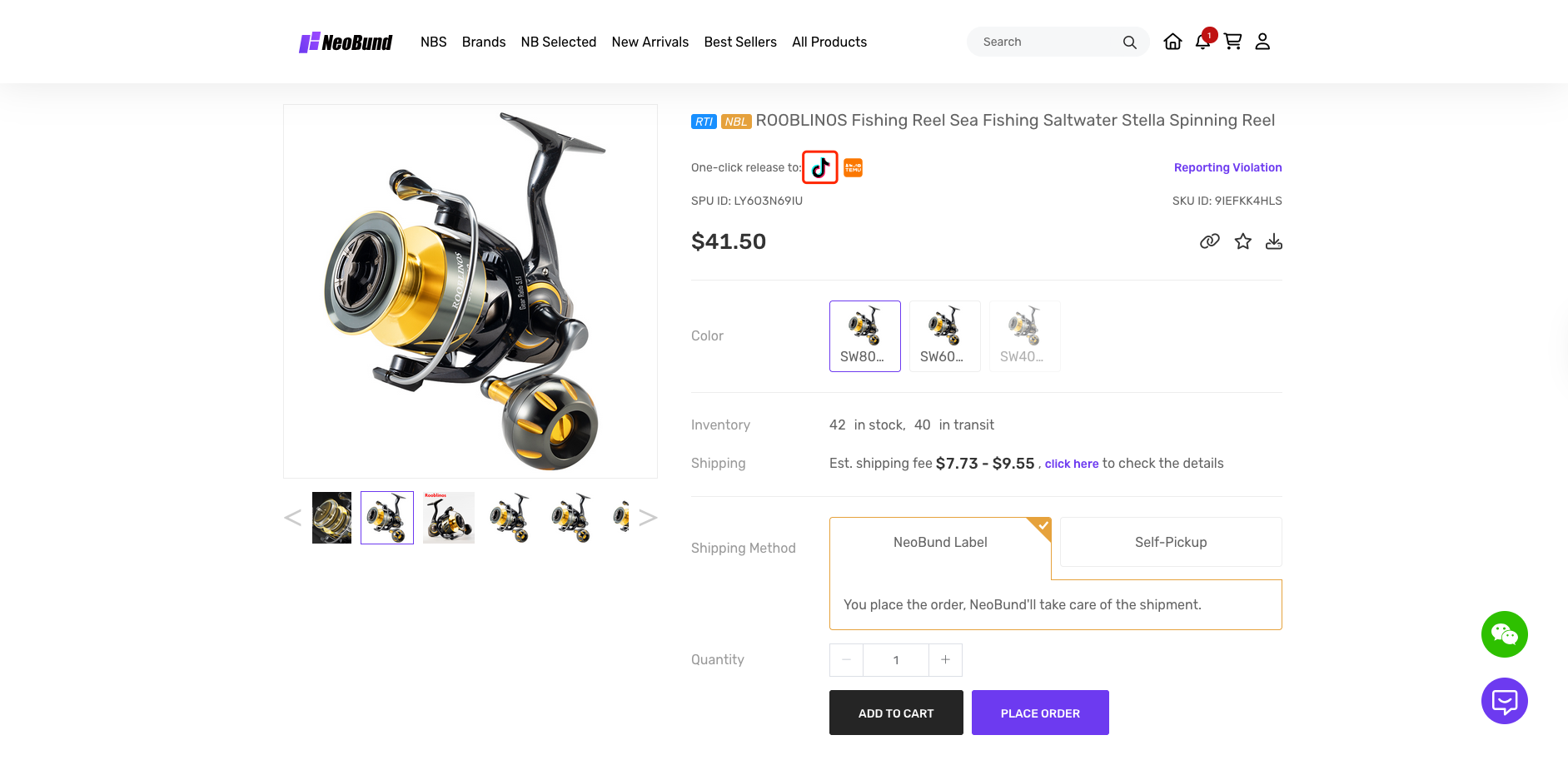
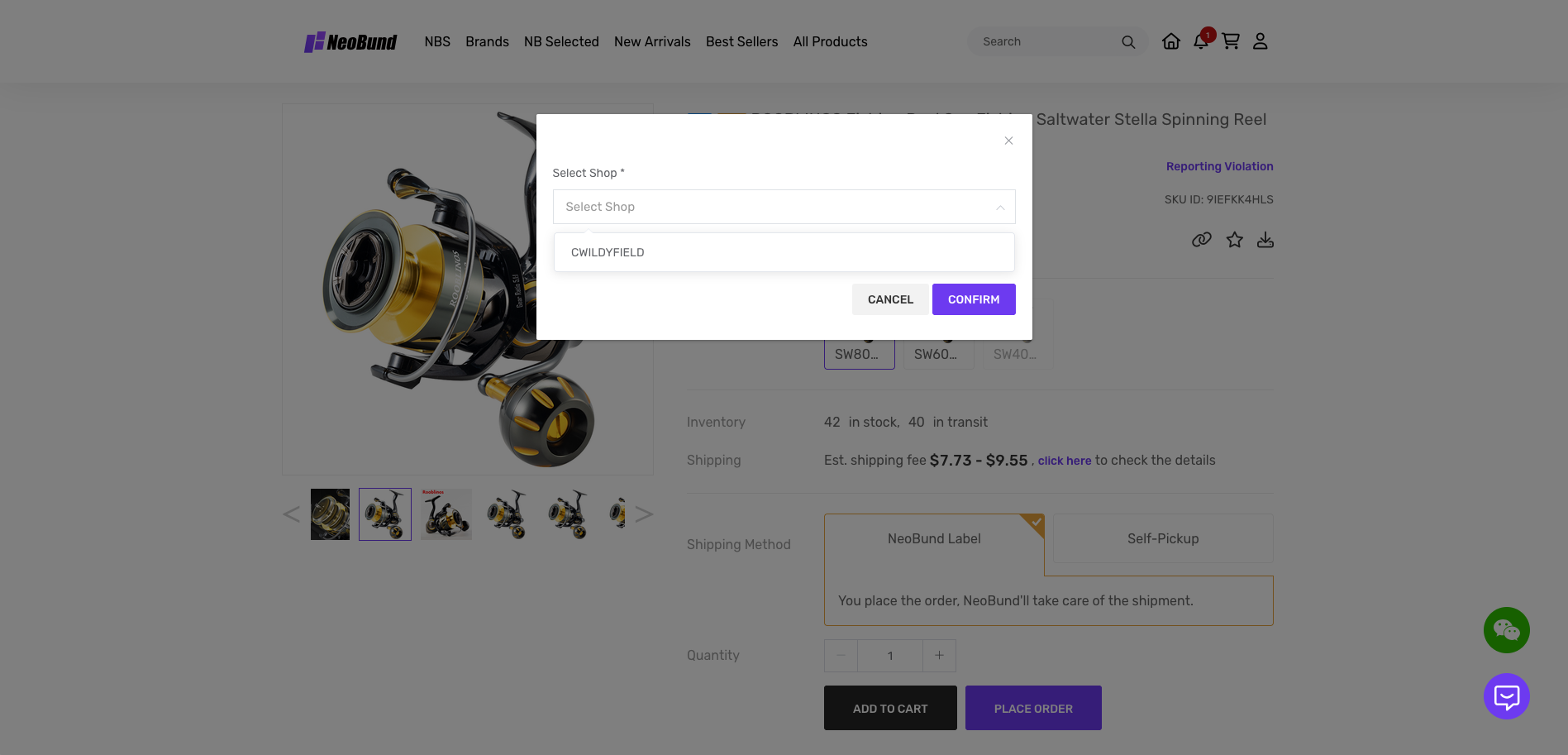
On the Manage Global Products page of TikTok Shop, you can view the product you just uploaded. After editing the product details, click "Publish" to apply for listing and selling.
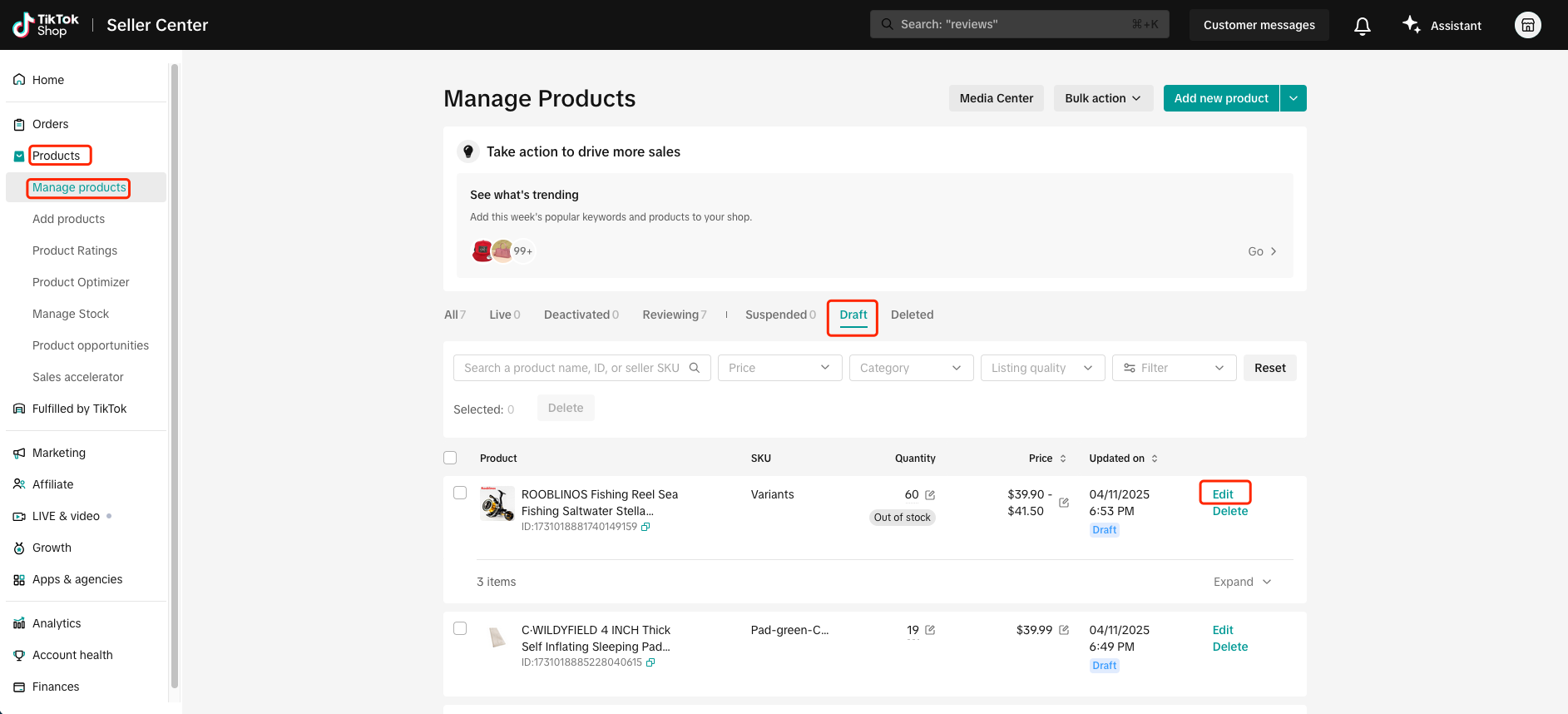
Please note that you should not change the content of the Variation Name in the product variant and Option! Otherwise, the product ID will change, and the product will lose synchronization with NeoBund! For the same reason, please do not create product variants either.
Before listing the products, ensure that the product prices and inventory are updated. Also, verify if the product names, pictures, and detailed descriptions need modification. Once completed, click "Update" to submit for review. Following this, the products can be listed for sale. Your orders will automatically synchronize with NeoBund. When the products are sold out, your product inventory will be set to 0 automatically.
Publish the product in TEMU
On the product page, click "One-click release to TEMU"
Please provide the following information: "Select Temu Store", "Select Shipping Template In Your Temu Store", "Select Warehouse In Your Temu Store", "Select Size charts In Your Temu Store (Optional)", "Select Currency Type"
Synchronize orders from Temu
Select' ORDERS' to access the order list.
Click on "SYNC TEMU ORDER." You may only click this button once per hour. The system will synchronize the orders associated with the products.
Please note that if you have placed a manual order, ensure that you record the third-party order number in the order list. If it is not recorded, the order will be circulated repeatedly. To avoid unnecessary confusion and errors, carefully fill out and verify all relevant information when placing a manual order.